Ecommerce tracking in Google Analytics 4
E-commerce tracking in Google Analytics 4 (GA4) is crucial for online businesses looking to gain insights into their customers' purchasing behavior, optimize their online stores, and make data-driven decisions. GA4 introduces several enhancements and changes compared to Universal Analytics, and setting up e-commerce tracking requires a different approach. In this guide, we will cover the key steps and best practices for implementing e-commerce tracking in GA4 in 1000 words.
1. Create a GA4 Property:
Before setting up e-commerce tracking, you need to have a GA4 property in place. If you haven't created one yet, follow these steps:
Log in to your Google Analytics account.
Click on "Admin."
Under the "Property" column, click on "Create Property."
Choose "Apps and web" as the property type.
Fill in your property details, such as the property name, industry category, and time zone.
Click "Create" to set up your GA4 property.
2. Enable Enhanced Measurement:
GA4 offers an enhanced measurement feature that automatically tracks various e-commerce events, such as product views, adding items to the cart, and initiating the checkout process. To enable enhanced measurement:
In your GA4 property, go to "Events" under the "Events" section.
Click on "Enable Enhanced Measurement."
Toggle on the "Enhanced Measurement" switch.
Enhanced measurement simplifies e-commerce tracking by capturing common events without the need for custom event tracking code.
3. Implement the GA4 Tracking Code:
To track e-commerce events in GA4, you need to add the GA4 tracking code to your website's pages. Follow these steps:
In your GA4 property, go to "Data Streams."
Select the web data stream that corresponds to your website.
Click on "Tagging instructions" to access the tracking code.
Follow the instructions provided to add the GA4 tracking code to the <head> section of your website's HTML. This tracking code allows GA4 to collect data about user interactions on your site.
4. Set Up Enhanced E-commerce Tracking:
Enhanced e-commerce tracking in GA4 provides detailed insights into the entire customer journey, from product views to purchase completion. Here's how to set it up:
In your GA4 property, go to "Events" under the "Events" section.
Click on "Create event" to set up custom events for enhanced e-commerce tracking.
Name your events according to the e-commerce actions you want to track. Common enhanced e-commerce events include:
view_item
add_to_cart
begin_checkout
purchase
For each event, configure the event parameters to capture relevant data, such as the product ID, name, category, and price. The specific parameters depend on the event type.
5. Track Product Impressions:
Product impressions are instances where products are displayed to users, such as on category pages, search results, or product listing pages. To track product impressions, you'll need to modify your tracking code or use a data layer to send the necessary information to GA4.
Implement code that sends the product data to GA4 whenever a user views a product.
Use the "view_item" event to track these impressions.
6. Track Additions to Cart:
To track when users add products to their shopping carts, you'll need to capture this event and send it to GA4.
Implement code that sends the relevant product data to GA4 when a user adds an item to their cart.
Use the "add_to_cart" event to track these actions.
7. Track Checkout Initiation:
When a user begins the checkout process, you can track this as an event in GA4.
Implement code that sends the appropriate data, such as cart value, to GA4 when a user starts the checkout process.
Use the "begin_checkout" event to track checkout initiations.
8. Track Purchases:
Tracking completed purchases is a crucial part of e-commerce tracking in GA4.
Implement code that sends the details of the purchased items, transaction ID, and total revenue to GA4 when a user completes a purchase.
Use the "purchase" event to track completed purchases.
9. Implement Enhanced E-commerce Reports:
GA4 provides enhanced e-commerce reports that offer insights into the performance of your online store. To access these reports:
In your GA4 property, go to "Reports."
Under the "Events" section, you'll find "Enhanced e-commerce" reports.
These reports provide valuable data on product performance, shopping behavior, and checkout behavior, allowing you to analyze and optimize your e-commerce strategy.
10. Set Up Conversion Tracking:
Conversion tracking in GA4 helps you measure the effectiveness of your e-commerce efforts and identify areas for improvement. To set up conversion tracking:
In your GA4 property, go to "Conversions."
Click on "Create a conversion event" to define the conversion you want to track. This could be a purchase, a sign-up, or any other desired action.
Configure the conversion event settings, including the event name, trigger conditions, and attribution model.
Once you've set up conversion tracking, you can monitor the conversion rate, track specific conversion paths, and assess the impact of your marketing efforts on conversions.
11. Implement User-ID Tracking (Optional):
User-ID tracking allows you to associate user interactions with specific individuals, making it useful for understanding the behavior of logged-in users. While not directly related to e-commerce tracking, it can provide valuable insights into user behavior and engagement.
Implement User-ID tracking if your website requires users to log in or if you want to gain a deeper understanding of user journeys.
12. Regularly Review and Optimize:
E-commerce tracking in GA4 is an ongoing process. Regularly review your data, identify trends, and use insights to optimize your online store and marketing strategies. Pay attention to metrics like conversion rate, cart abandonment rate, and product performance.
13. Comply with Data Privacy Regulations:
Ensure that your e-commerce tracking practices comply with data privacy regulations, such as GDPR and CCPA. Be transparent with users about data collection and use and provide options for opt-out or consent where required.
14. Testing and Quality Assurance:
Before deploying any changes to your tracking code or event configurations, thoroughly test them to ensure accurate data collection. Use tools like the Google Tag Assistant to verify that tracking tags are firing correctly.
In conclusion, e-commerce tracking in Google Analytics 4 is essential for gaining insights into your online store's performance, understanding user behavior, and making data-driven decisions to improve your e-commerce business. By following these steps and best practices, you can effectively set up and utilize e-commerce tracking in GA4 to optimize your online store and drive greater success.





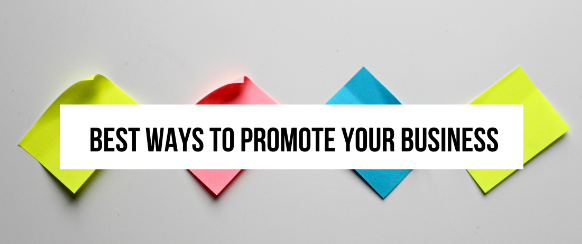




![Free Guest Posting Sites with Author Accounts 2024 [Verified]](https://blogger.googleusercontent.com/img/b/R29vZ2xl/AVvXsEi594UuJgk7ty2Rn6MOI6VspAHxPymd__3nY-g_Zma5vH5A5jqpljaPWullrPAqfj4yWOve6YyOu2qMP6N46QqK1VETPYZxOupZ5bkFfvPuiT7cfMUfLJuJ7DxHTZ8DvwRBv2Zc1dEoezJZup0_HNjUrGu6r3i4NXV58ahyphenhyphenfsjaSrDh0TSitKrejPqcNbM/w72-h72-p-k-no-nu/free-guest-post-sites-with-author-accounts.png)


